As you know I have been playing with the trial version of MDS2. Did you know there was 75 New Features? I am not sure that I knew there was 75. Want to know what they are? Just keep reading!
75 New Features of MDS 2™—the My Digital Studio Software
Available Now
1. LAYERS PALETTE: Quickly manipulate and edit project layers
2. EDIT OBJECTS OFF-CANVAS: Rotate, resize, and manipulate items that extend beyond the canvas
3. UNLOCK INDIVIDUAL OBJECTS: Right-click object to unlock
4. CUSTOMIZABLE COLOR PALETTE: Organize colors swatches to create a customized Color Palette
5. WATERMARK OPTION: Change the color to white and opacity to 10% with just one click
6. SUGGESTED COLOR COMBOS: See expertly coordinated color combo ideas in the Color Palette
7. DESIGN IN SPREADS: Design on two pages, side-by-side
8. FULL WRAP COVER: Design photobook front/back covers and spine at the same time
9. CUSTOM CANVAS SIZE: Create a project in any size up to 24" x 24"
10. CROP STAMPS: Show off part of the stamp image and hide the rest
11. CROP EMBELLISHMENTS: Show off part of the embellishment and hide the rest
12. BRUSH TOOL: Create freehand art with different brush sizes and shapes—perfect for line art
13. LINE TOOL: Insert and manipulate lines with curves and custom paths
14. ERASER TOOL: Easily erase freehand brushes
15. VECTOR STAMP BRUSH IMAGES: Resize vector stamp while keeping its image crisp
16. GLOBAL SEARCH: Simultaneously search for all content types
17. FILL PUNCH WITH PHOTO: Easily add a photo to any punch shape
18. FILL PUNCH WITH CARD STOCK: Add card stock (and textured card stock) to punches
19. CUSTOM GROUPS: Save custom created groups to import on other projects
20. ENHANCED PAGE LAYER EDITING: Resize Designer Series Paper on the canvas and maintain pattern
21. SMART OBJECT ALIGNMENT: Align objects with mat consideration
22. CHANGE PUNCH SHAPE: Change punch to another punch shape and maintain filled pattern
23. EDIT OBJECT SHORTCUT KEY: Edit objects with a shortcut: CMD/CTRL+
24. ROUND PAPER CORNERS: Round any corner of Designer Series Paper and card stock
25. ROUND PHOTO CORNERS: Round any corner of a photo
26. PHOTO FILL GROUPED BOXES: Group photo boxes and fill with one photo
27. INTUITIVE iPHOTO INTEGRATION: Access and use photos on a Mac more easily
28. PROJECT SIZE CONVERSION: Easily change any project to a different size
29. RECOLOR EMBELLISHMENTS: Monochromatically change the color of an embellishment
30. RECOLOR DESIGNER SERIES PAPER: Monochromatically change the color of layered Designer Series Paper
31. MIRROR/FLIP GROUPS: Reverse and flip a set of grouped objects
32. MIRROR DESIGNER SERIES PAPER: Mirror and flip backgrounds and layered Designer Series Paper
33. DIGITAL STITCHING: Add stitched line—choose from several stitching styles
34. SUPPLY LIST: View a list of items used on a page
35. SMART GUIDES: Drag guides from the ruler to your project for perfect alignment
36. EXPORT TO PDF: Save your project as a PDF file
37. EXPORT TO PNG: Save your project as a PNG file
38. EXPORT TO SVG: Save your project as an SVG file for use with an e-cutter
39. TEXT IN COLUMNS: Type text in columns
40. TEXT TRACKING: Increase/decrease the horizontal space between letters
41. TEXT SHAPES: Add text to any punch shape
42. TEXT ON A PATH: Add text to any line style to create your own curvy verses
43. MIRROR TEXT: Choose a mirror text option for use on iron-on transfers
44. OPEN FONT TEXT: Enjoy open type font capabilities
45. TEXT JUSTIFICATION: Justify text left, center, right AND top, middle, bottom
46. FONT SEARCH: Find a font by typing the first few letters
47. CHANGE TEXT CASE: Quickly change text to upper or lower-case
48. CHANGE ALL TEXT IN PROJECT: Apply font settings to all text in a project
49. DESIGNER TEMPLATE SELECTION: Browse all designer templates in one location
50. ENHANCED PROFESSIONAL PRINT: Choose and preview all print options within the software
51. ENHANCED SAVE PHOTO LAYOUT: See mats, shadows, and punches in saved photo layouts
52. BACKGROUND PHOTO: Quickly add a photo as a background
53. ADD MULTIPLE ITEMS: Simultaneously add multiple elements from the Design Center
54. CALENDAR EFFECTS: Apply settings to all Design Center calendars in a project
55. CHANGE LAYER OF SELECTED OBJECTS: Move multiple selected objects forward and backward without grouping
56. RECOLOR PHOTO: Monochromatically change the color of a photo
57. STAMP IMAGE COLORING: Add more than one color to a single stamp image
58. EXPORT PROCESS: See all export options on one screen for a simplified experience
59. ENHANCED PHOTO DRAG & DROP: Drag and drop a photo onto a photo box in any layer
60. BATCH PHOTO EFFECTS: Apply photo effects on selected pages
61. DELETE PROJECT PREVIEW: Show project preview before you hit delete
62. USER INTERFACE UPDATE: Enjoy a sleek new look and feel–easy on the eyes
63. DEFAULT BLEED AREA: Use bleed area defaults that are specific to project type
64. ZOOM TOOL SHORTCUTS: Get to the zoom tool with a shortcut
65. SPLATTER TOOL: Add splatters of color in different sizes
Coming Soon: When these features are good to go, we’ll let you know on MyDigitalStudio.net so you can update your software (Help>Check for Updates).
66. INTUITIVE PRINT FROM HOME: Print from home more easily
67. QUICK PRINT TEMPLATES: Print from home "quick print" templates
68. CROP PUNCHES: Show off part of the punch and hide the rest
69. CROP ON EXPORT: Save a cropped portion of a project
70. POP-UP INSTRUCTIONS: Get pop-up instructions for specialized templates
71. PAPER RIP OPTION: Create torn edges with Designer Series Paper and card stock
72. ENHANCED THUMBNAILS: Enjoy improved thumbnail images in the Resource Palette preview
73. PHOTO ROTATION: Rotate your photos within the ―Crop Photo‖ tool
74. ARTWORK ORGANIZATION: Customize artwork organization in the Design Center
75. IMPORT FROM OTHER PROJECT: Toggle between projects to import elements onto current project
76. OVER 75 NEW FEATURES: What else can you find?
Until next time,
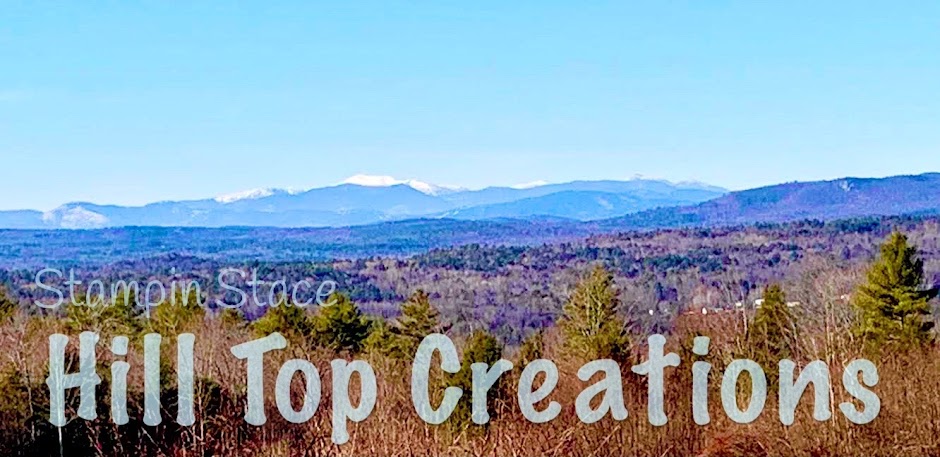
No comments:
Post a Comment